|

Settings window
DNA Baser v3
Important notice: Many users are afraid to change the default settings of a program. We encourage you to experiment with DNA Baser Assembler settings and to try to find the most ergonomic way of exploiting our software. The Settings window we gives you access
to the assembly algorithms so that you are able to alter DNA Baser's behavior as you like.
You can restore all settings to default whenever you want by deleting the Settings file.
 GENERAL BEHAVIOR tab GENERAL BEHAVIOR tab

 Show hint as tool tips - This will pop up a small tool-tip window every time you hold your mouse over a control. This is the recommended settings if you are a beginner.
If this is becoming annoying, you can turn it off and display the tool-tips only in Status bar. Show hint as tool tips - This will pop up a small tool-tip window every time you hold your mouse over a control. This is the recommended settings if you are a beginner.
If this is becoming annoying, you can turn it off and display the tool-tips only in Status bar.
 Show hints in status bar - This will show the hint in the status bar. Show hints in status bar - This will show the hint in the status bar.
 Use alpha transparency - This will add a nice transparency effect. Use alpha transparency - This will add a nice transparency effect.
 Auto align windows - If checked, DNA Baser will arrange all its child windows for better visibility and access. This will happen after you click the START button to start the assembling process and in other few situations. Auto align windows - If checked, DNA Baser will arrange all its child windows for better visibility and access. This will happen after you click the START button to start the assembling process and in other few situations.
 Associate DNA Baser with - This will bind the selected sample files to DNA Baser so when you double click a sample file in Windows Explorer/My Computer, DNA Baser will automatically start and load that sample file. Associate DNA Baser with - This will bind the selected sample files to DNA Baser so when you double click a sample file in Windows Explorer/My Computer, DNA Baser will automatically start and load that sample file.
 Solve SCF name conflict - Provides a handy tool (called ShowDesktop Alternative to solve an issue that MS Windows has related to SCF files. Solve SCF name conflict - Provides a handy tool (called ShowDesktop Alternative to solve an issue that MS Windows has related to SCF files.
 OPEN/SAVE tab OPEN/SAVE tab

 Show hidden/system files - If enabled, DNA Baser will show in Sample Explorer files that otherwise are not visible. Show hidden/system files - If enabled, DNA Baser will show in Sample Explorer files that otherwise are not visible.
 ASSEMBLY SETTINGS tab ASSEMBLY SETTINGS tab

 Assembly scores - represent the alignment scores used during assembly. We recommend using the default scores. Assembly scores - represent the alignment scores used during assembly. We recommend using the default scores.
 ASSEMBLY WINDOW tab ASSEMBLY WINDOW tab
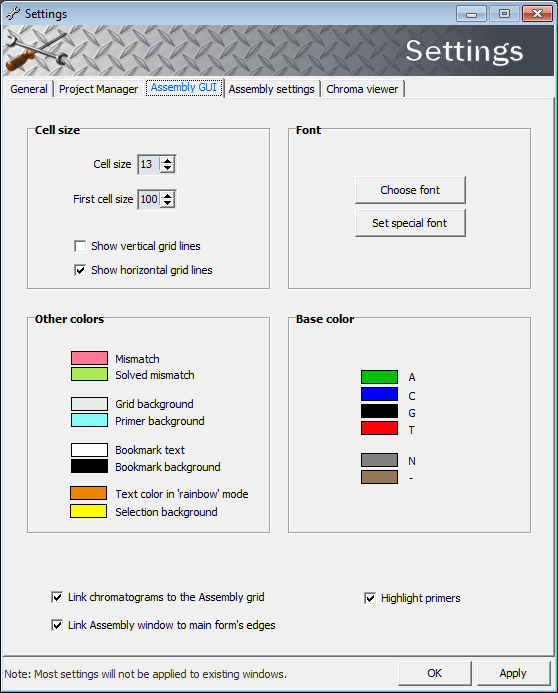
 Cell size - the size of the cells in the grid. The default value is 12x12 pixels. Cell size - the size of the cells in the grid. The default value is 12x12 pixels.
 First cell size - the length of left header in the grid. In this header will be displayed the name of the files that are assembled. First cell size - the length of left header in the grid. In this header will be displayed the name of the files that are assembled.
 Choose font - this will allow you to choose a font from the ones that you have already installed in your computer. Choose font - this will allow you to choose a font from the ones that you have already installed in your computer.
 Set special font - good looking font with very good visibility/ergonomics. Set special font - good looking font with very good visibility/ergonomics.
 Link assembly window to main form's edges - when you resize the main form, the Assembly window will be also resized (the edges of Assembly window will be glued to main form's edges). Link assembly window to main form's edges - when you resize the main form, the Assembly window will be also resized (the edges of Assembly window will be glued to main form's edges).
 CHROMATOGRAM VIEWER tab CHROMATOGRAM VIEWER tab

 Use anti-aliasing - this will make the traces to look much better (will remove the jagged edges) but will slowdown a little the program when you use the scrollbar to scroll the chromatograms. Use anti-aliasing - this will make the traces to look much better (will remove the jagged edges) but will slowdown a little the program when you use the scrollbar to scroll the chromatograms.
DNA Baser v2 users click here

|

